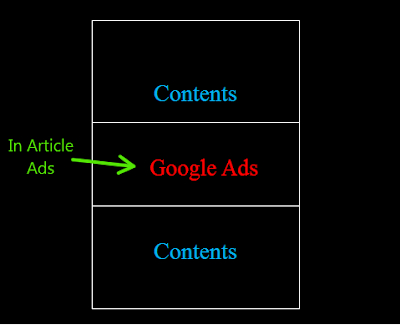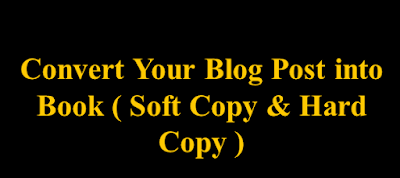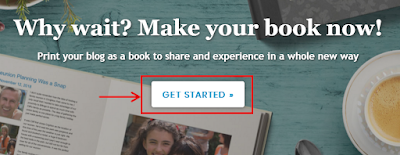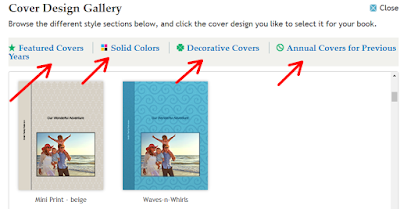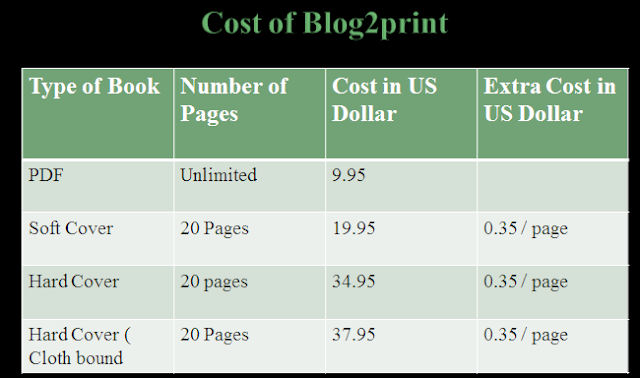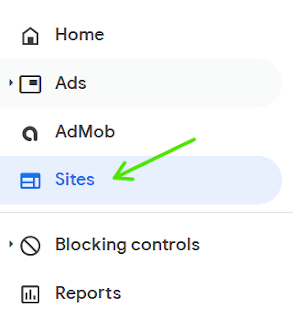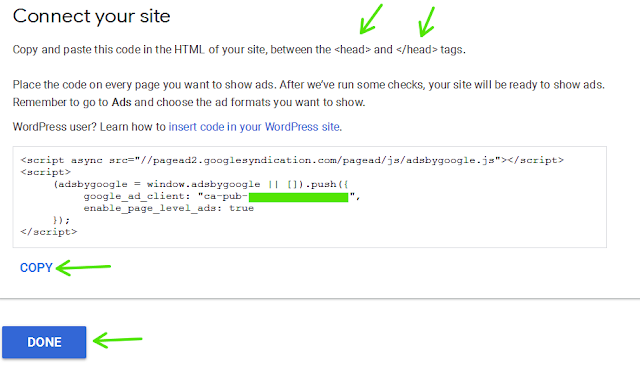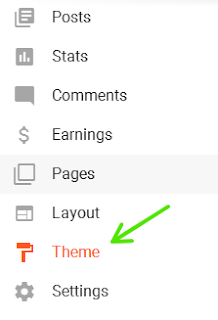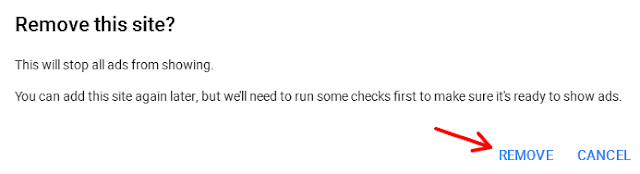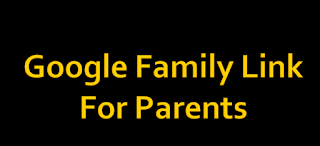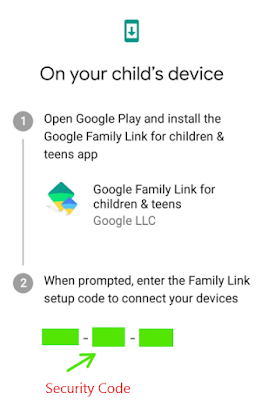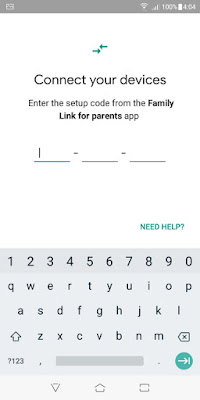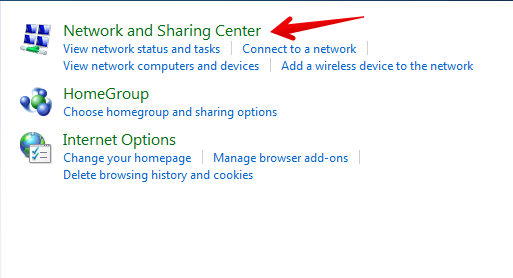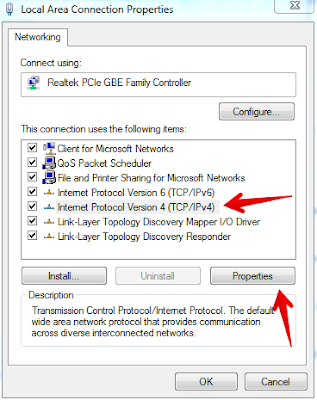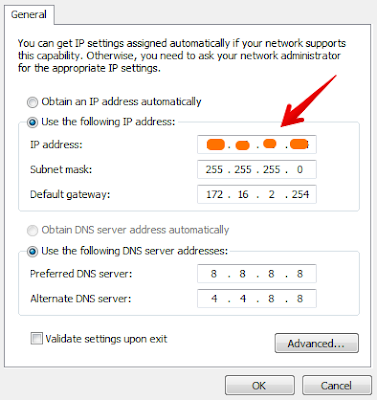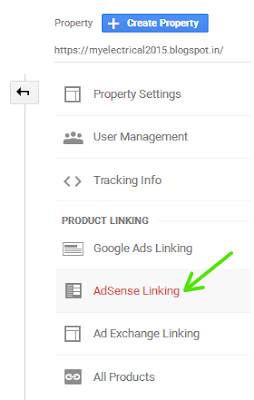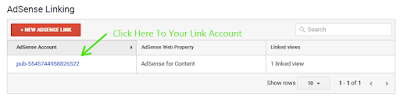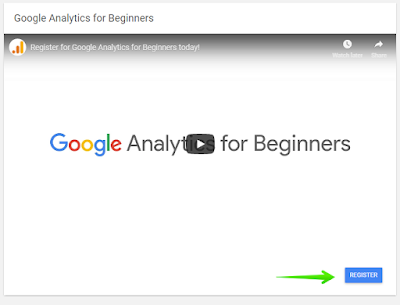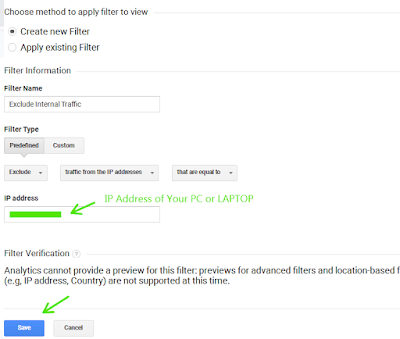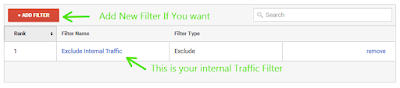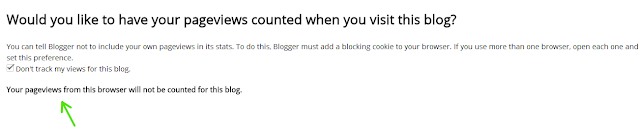If you want to
earn handsome revenue from Google Adsense, you must activate your blogger / website
mobile ads. We already know that the 50 – 60 % users come through mobile
networks. How can we neglect for mobile ads? It shares almost your 50 – 60 % earning of
Google Adsense network. How to set up mobile ads for Google blogger is explain
here.
- Login Google Adsense with your Gmail id and password
- Ads
- Click on Auto Ads for Amp
- Turn on and display ad formats. ( Remember that you have no select any ad format specially for mobile. The Google automatic select ad format for your website ) The Google will placed Ads at best location in the mobile or tablet screen.
- Copy and paste the code in the head tag of the AMP HTML template. The AMP HTML template is nothing but simple HTML template of your blog.
- Place the code just between the <head>………</head> tag.
- Copy and paste the code in the body tag of the AMP HTML template. Place the code between the <body>……..</body> tag of your HTML code.
- Save the HTML code and wait for 20 – 30 minutes for Ads display on mobile screen.
How to Find out My
website HTML code?
- Sign in with Google blogger
- Scroll down page
- Theme
- Edit HTML
- You will see the entire code of your websiteYou may also like :