We have to draw
some icon if we want to represent in our slides and it is hard work and takes
some time. It is interesting to know that most of the icons are readily available
but we don’t know. The different icons are added by using “ Insert icons ” add
on
Features of Insert Icons Add - on
- It includes 1800 + icons for different slides.
- Drag the icon anywhere within the slides.
- Crop image
- We can select any color for icon.
- Shadow and reflection of icon is possible
- These icons are useful for Google docs and Google sheets.
- The icons are present in the following website : https://materials.io/icons/ and https://fontawesome.com/icons
- The CSS code of the icon is given in the website which is useful in the design of website.
- The icon can save in the SVG or PNG format.
- The icons are available in the 18dp, 24dp, 36dp and 48dp are the optimal size of the icons.
How to insert
icon in the Google Slides?
- Open Google Slides and Click on Add – ons
- Search for - Insert icons for slides
- Add it by clicking on + FREE tab
- Login with Gmail Account
- Go to Add – ons and click on insert icon for slides – open sidebar to select icons
- New window will open at right hand side
- Just click on the icon which you want to in your slide
- Format option : Right click on icon option
- You can adjust : Size and color, Brightness and contrast, Set drop shadow and reflection
You may also like :
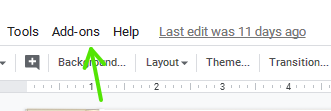



No comments:
Post a Comment