Earlier you can
promote your website through Google Adsense Campaign but now there is one more
option. You can promote your business through Google Ads.
How to set up Google Ads for website?
Go to : Google Ads
Click on : START
NOW
Sign in with
Gmail account
Page 1 : What’s
your main advertising goal?
Click on : New
Campaign
New page will
open
Click on : Get
more website sales or sign ups
Click on : Pick
Goal
Page
2 : Describe Your Business Details
Business Name :
Business Website
:
Page
3 : What are your Customers?
- Set radius of your business ( You can set maximum 65 km radius )
OR
- Set up specific area of your business
- You can add location by click on + add location
- It is better to set specific area rather than radius of business in order for higher growth potential.
- You will see approximately potential audience size for your business.
- Click next
Page
4 : Define your product or Service?
Language : Set
your preferred language
Business
category
Select any one
preferred business category
What specific
product do you want to serve in ad?
Write in detail
: The Google will show your ad if people search for related topic. I show an
example for electrical engineer competition exam papers.
Click : Next
Page 5 : Let’s write
your ad
- Here you can write your Header 1, Header 2 and description of your ad in the left hand side and you can see its preview on right hand side.
- Click on : Next after setting it.
Page 6 : Add
image to your ad
Maximum you can
add three images for your ad and one fevicon.
Page 7 : Set
budget for your ad
- You can set your budget per day ( finally per month will show in the next line ) and see possible impressions and clicks per month in the right hand side.
- Click Next
Page 8 : Review
your Campaign settings
- Click Next
Page 9 : Payment information
If you are first time user, provide your personal information and payment method.
Page 10 : Complete your transaction
Page 11 : Ad Campaign Complete
Congratulation ! " You're all done" Message will display
Page 12 : Enable or Disable your ad any time
You
will see that there is Enable option , you can pause your campaign at any time.
Contact : You can contact any time between 9:00 AM to 9:00 PM during Monday to Friday on 1 - 866 - 246 - 6453.
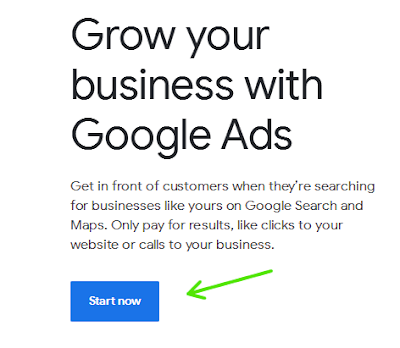
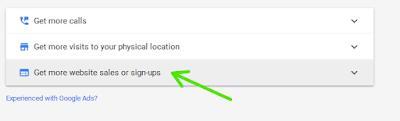
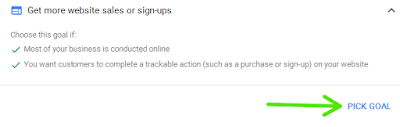
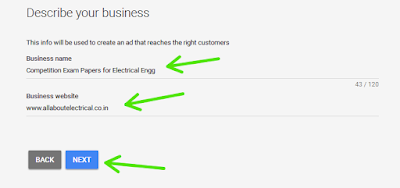
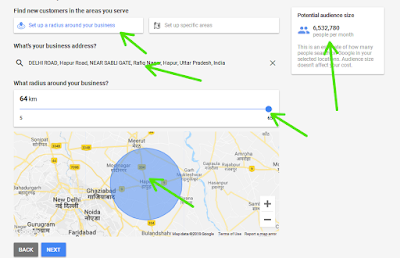


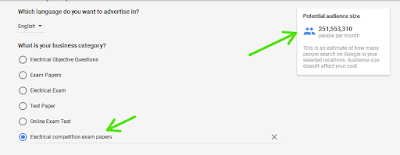
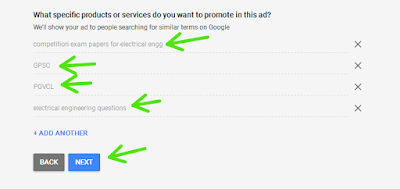

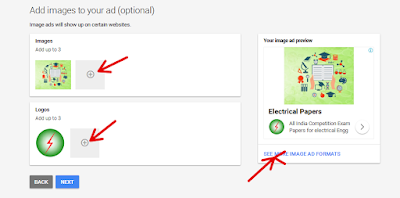
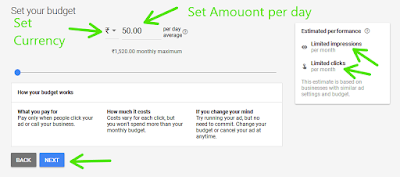
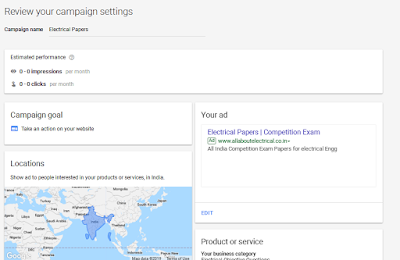
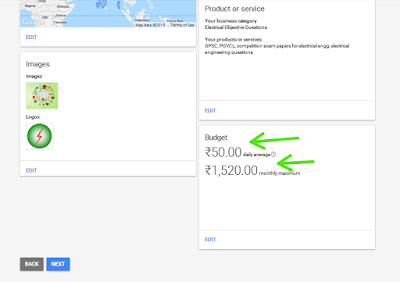
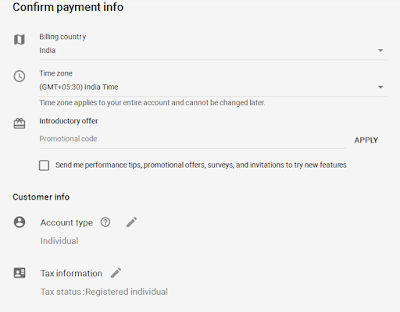
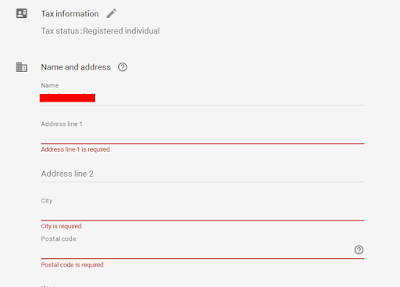
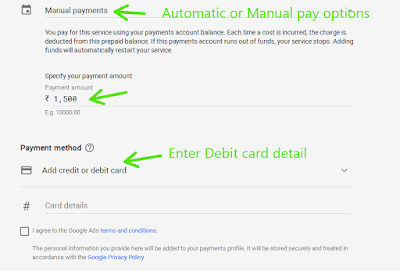
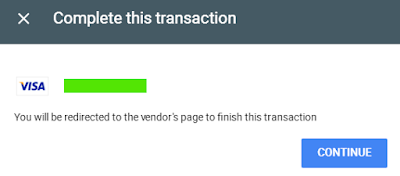
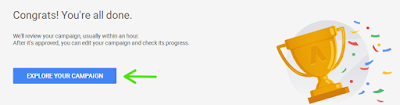
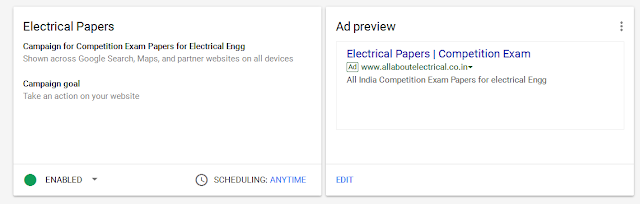



No comments:
Post a Comment