You definitely know
how to make power point. It is very easy to make simple power point. The power
point presentation makes very attractive and smart looking by some inbuilt
features. Let’s look at
Convert to Smart Art Tool
When you choose
convert to smart art, you have to choose type of process, hierarchy or
relationship. There are different types of layout and you have to select any
one layout which is applicable to your slides.
How to Apply CONVERT TO SMART ART to power point slide?
- Click to – Home
- Click to – Convert to Smart Art ( The Convert to Smart Art is display only when you select inside font of slide )
Click on any one
options, you will see its effect on slides
Sample Slide Convert into Smart Art
Features
- Change Colour and Pattern of style
- Change the Shape of pattern
- Change Font colour : Select font and right click on it
- Adding of PHOTO or Picture
After Converting into Smart Art
There is also option – More SmartArt Graphics
List style
- Non sequential information
Process style
- Show steps in a process
Cycle style
- Continuous process
Hierarchy style
- Organizing chart
- Illustrate connections
Relationship style
- Illustrate connections
Matrix style
- How part is related to whole
Pyramid style
- Shows largest component at top and smallest at bottom
You can select any one and check its presentation preview before apply to it.

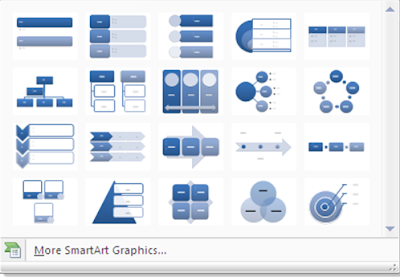
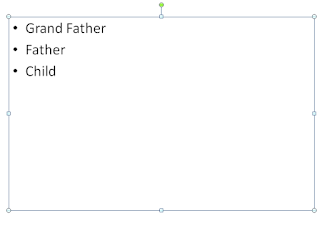
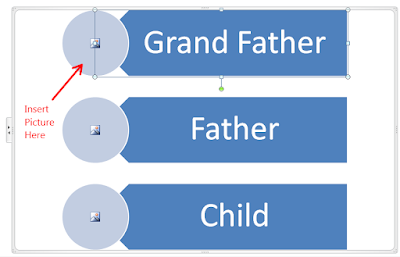
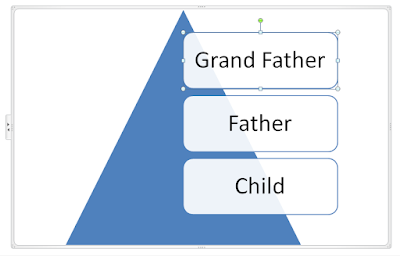
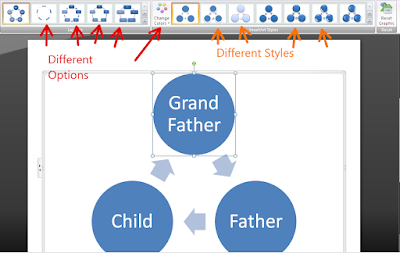
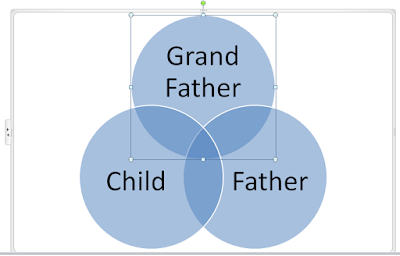



No comments:
Post a Comment