If you think
that making website is tough work and it is out of syllabus, that is wrong. It
is very easy to make new website or blog. However there are some settings which
is not easy but I will explain in detail that steps. How to make simple or
responsive website within 10 minutes? Lets start
- Go to Google and type – Google blogger login
- Sign in with your Gmail id and password – a new page will open after signing with Gmail account – create new blog – click on it – add title name of your blog / website ( Its depends upon your website content )
- Food related – foodicated, fasting, enjoy food etc.
- Technical or new Gadget – mobilewala, Gadgets, new technology etc
- Education related – learn your self, start today etc
Its depend upon you and your content for website name so give name such that it is related to your article or website posts.
Website address
- Type just ‘electricalpro’ – click enter outside of address box – a message will display sorry, this blog address is not available. you can write your website name in the rectangle box.
- Now try another name – electrical2052 – a new message is display, this blog is available – click on create blog.
Domains
- There are two types of Domains : ( 1 ) www.xyz.blogspot.com - Free of cost and ( 2 ) www.xyz.com - You have to pay cost for that yearly.
- Every website has its domain and we called it as www.xyz.com, it you want to buy domain , then find a Google domain name for your website, it will cost around Rs. 900 per year minimum.
- However the cost of domain depends upon your website name.
- Write domain name ( your website name ) and check availability, if it is available then check cost and click on buy – enter your details – make payment online.
- Now it is your domain and your website address is just like www.electrical2052.com . you have choice that you can buy domain name later.
OR
- You don’t want to buy domain, just click – NO THANKS. You website name is just look like – http://www.electrical2052.blogpsot.com.
- You will check your website name by setting tab – basic – blog address.
- Your website is ready and you can see its preview by just click on - view blog ( at left hand side first line )
You can change your website theme and title name at anytime later. Summarize all steps here
- Login to google blooger
- Sign in with gmail account
- Create new blog
- Write blog name and blog address
- Check availability - If no , change blog address name - If yes - create blog
- Your website is ready
You may also like :

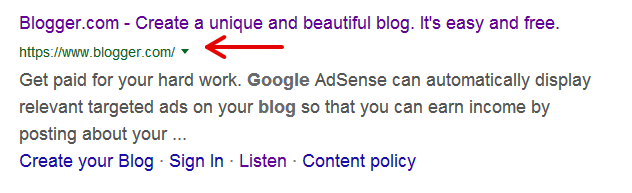

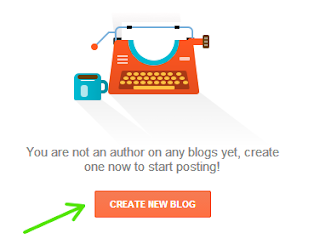
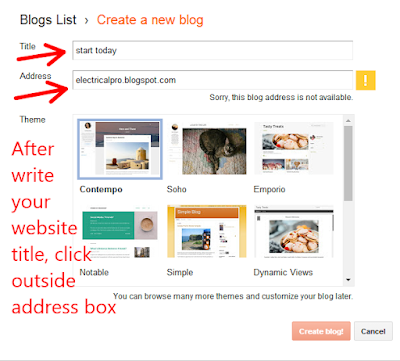
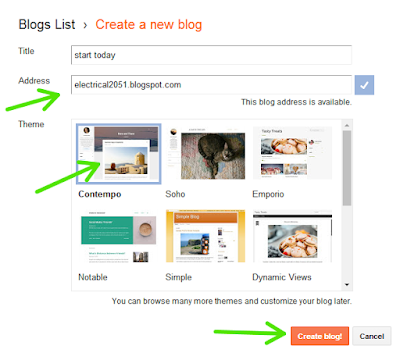
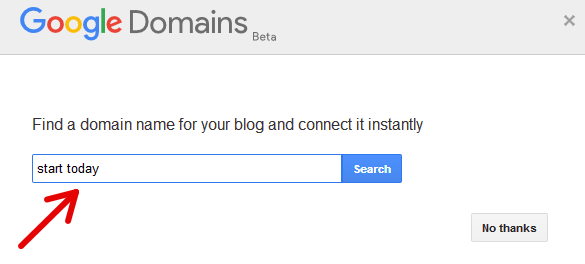
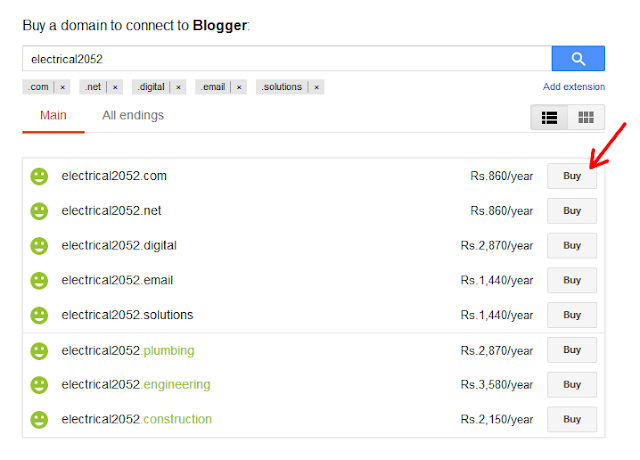



Excellent article. Very interesting to read. I really love to read such a nice article.
ReplyDeletefree web design price calculator tool